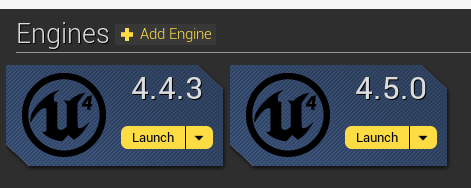When I updated my project from to Unreal Engine 4.5, my Unreal Motion Graphics menu still looked alright, but the buttons no longer fired. If you followed my earlier tutorial (or set up a menu on your own in 4.4), then there is an easy fix to get your menu up and running again. This is a short tutorial on how to update your Unreal Engine 4.4 UMG Menu to 4.5.
Sunday, October 19, 2014
How to Update your Unreal Engine 4.4 UMG Menu to Work in 4.5
When I updated my project from to Unreal Engine 4.5, my Unreal Motion Graphics menu still looked alright, but the buttons no longer fired. If you followed my earlier tutorial (or set up a menu on your own in 4.4), then there is an easy fix to get your menu up and running again. This is a short tutorial on how to update your Unreal Engine 4.4 UMG Menu to 4.5.
Try Rebuilding From Source Manually Error: How to Update Your Blueprints-Only Unreal Engine Project From 4.4 to 4.5
This is a short tutorial on how to update your Unreal Engine 4.4 Blueprints-only project to the current 4.5 version of the engine if it fails to update automatically and gives you a "try rebuilding from source manually" error.
How to Create a Menu in Unreal Engine 4.5 using Unreal Motion Graphics (UMG) - Part 1
Unreal has changed up how the Unreal Motion Graphics tool works between release 4.4, when it was experimental, and 4.5 for the official release. If you updated your old project to 4.5 and you had a menu in place from 4.4, you probably found that certain menu items may have been removed and that your key bindings no longer work.
This updated tutorial set will cover how to create a UMG menu so that works in Unreal Engine 4.5.
(Note: If your menu still looks fine, but does not function correctly, skip over to my post on how to update your UMG 4.4 Menu to 4.5)
(Note: If your menu still looks fine, but does not function correctly, skip over to my post on how to update your UMG 4.4 Menu to 4.5)
Saturday, September 6, 2014
How to Change Parameters in Dynamic Materials at Runtime in UE4 using Substance Designer and Blueprints
Substance Designer is an all-around great tool for texturing 3D models, but one of the features that I'm most excited about in my game development is Substance integration in UE4. Allegorithmic had already integrated with Unreal back in the UDK and UE3 days (I guess technically you can still use UDK and UE3), but they've only recently released a plugin for UE4 that doesn't require recompiling the engine for it to work.
The Substance integration is huge because not only does it mean that you can save time importing textures and creating materials by simply dragging and dropping an SBSAR file into your game, it also means that you can dynamically change any values that you've "exposed" in your Substance graph at runtime.
This is a tutorial on how to manipulate your exposed Substance variables at runtime in your game using a key press.
Tuesday, September 2, 2014
How to Change Gravity Settings in Unreal Engine 4
Sunday, August 24, 2014
[Unreal Engine version 4.4 Only] Creating a Pause Menu for UE4 with Unreal Motion Graphics (UMG)
This is a short tutorial on adding a pause menu to your game. The steps here are very similar to Part 2 of my UMG menu tutorial, but enough of the logic is changed that I decided it warranted another tutorial.
Saturday, August 23, 2014
[Unreal Engine version 4.4 ONLY] How to Create a Menu in Unreal Engine 4 using Unreal Motion Graphics (UMG) - Part 2
Note: Since the update to Unreal Engine 4.5 this tutorial is out of date. If you are using Unreal engine 4.4, then this is the correct tutorial for you. Otherwise, please go here to my updated tutorial.
This is the second and final part of my tutorial on how to create a menu in Unreal Engine using UMG. Here we will cover how to hook up blueprint functions to the menu buttons you created in Part 1 to make them work.
[Unreal Engine version 4.4 only] How to Create a Menu in Unreal Engine 4 using Unreal Motion Graphics (UMG) - Part 1
There are several options (both free and paid) that you can use to create menus for your game in UE4. The latest menu tool that Epic has been creating is called Unreal Motion Graphics or UMG. Right now this is an experimental tool and they are still adding features to it , but it's been developed enough to start using in your projects. This is Part 1 of a tutorial on how to use UMG to add a menu to your game.
Thursday, August 7, 2014
Blender to Substance Designer to UE4: My Workflow
I like to think my workflow is unique. I use a free 3D modeling program, an engine that comes with a very affordable subscription plan, and a fairly expensive model texturing program (at least relative to my other tools). No Photoshop and no Autodesk products are involved. This is in part because the FBX exporter in Blender doesn't carry over the textures that you use in the Blender material editor to UE4 , and also partly because Substance Designer is a tremendous time saver.
(UPDATE: It seems that the materials in Blender can, in fact, be exported to UE4 now. I only exported a mesh with basic colors [by accident], so I can't attest to what extent Blender's material editor settings will carry over to UE4)
Here is the workflow I currently use to create meshes, texture them, and import them into UE4.
Creating Custom Collision for Unreal Engine 4 in Blender
After you have gone through the steps of readying your mesh to export into Unreal, you may want to consider adding your own collision to your model. Collision, put simply, is what tells your game what parts of your mesh objects can and can't pass through. UE4's collision tools are great, they have even updated the collision creation tool to work with more complex geometry to allow objects to pass through holes in the mesh, but if you want more control over how your collision works, it can be easily done in Blender.
Here are the steps to create custom collision in Blender for use in UE4.
Here are the steps to create custom collision in Blender for use in UE4.
Texture Mapping Tools
 |
| Normal and specular maps generated using Substance Designer 4 |
At some point in game development, you are likely going to need to do some texture mapping for your game materials. I'm not going to use this post to explain what textures and materials are, but if you don't know, check out this Wikipedia article about texture mapping and this page from Epic Games that discusses materials and textures. Here is a list of some popular free and paid software you can use to help you create materials for your game assets.
Wednesday, April 9, 2014
UDK Landscapes Part 3: Using Weightmaps to Apply Your Landscape Materials
This is the third and final installment of the UDK Landscape trilogy. In the first two parts of this series, we created our height and weight maps using Terresculptor and then imported those maps into UDK. In this post we will show you how to apply materials to your landscape to make it look nice and pretty.
This one is relatively complicated if you aren't familiar with UDK's Material Editor, so I've made the instructions as detailed as possible.
Thursday, March 20, 2014
UDK Landscapes Part 2: Importing Heightmaps and Weightmaps into UDK
You can either create your game landscape inside UDK using the landscape editor or by using an external program and importing those heightmaps into UDK. In our last post I detailed how to use one such external program called Terresculptor to generate height and weight maps for your landscape. This tutorial will show you how to import those maps into UDK.
Thursday, March 6, 2014
UDK Landscapes Part 1: How to Create a Heightmaps and Weight Maps in Terresculptor
If you want to create a landscape for your game, you no longer have to painstakingly sculpt it by hand using UDK tools or a sculpting application. By using a program called Terresculptor, you can generate heightmaps and weight maps to import into UDK to save yourself a considerable amount of time. This tool is especially helpful for huge, sprawling landscapes. This tutorial will show you how to generate heightmaps and weight maps in Terresculptor, and how to import those maps into UDK.
Sunday, January 12, 2014
2014 Update and Substance Designer
 |
| Substance Designer graph and 2D output windows of a rusted metal wall substance |
Substance Designer
After a brief hiatus for the holidays, I have returned to
work on our game in the new year with a brand new tool: Substance Designer 4. While this is a
bit of a pricey detour from our general “spend no money” policy, I caught a
Steam flash sale and couldn't resist the temptation to buy a
commercial software license for 66% off the retail price.
If you haven’t heard of Substance Designer, it’s an extremely
powerful node-based texturing tool made by Allegorithmic. You can string
together nodes to make your substance (e.g., a rusted metal with chipping paint)
once, and then save that substance for later use on your other models by simply
dragging and dropping the pre-made substance into your new node graph (it will
condense the whole pre-made graph into a single node, which saves space) and
hooking up the nodes. The 3D view shows you how your model looks in real-time,
so it saves time you would otherwise spend hopping back and forth from
Photoshop. (I don’t mean for this to sound like an ad for the software, I’m
just really excited about this purchase).
Substance Designer is directly supported by UDK, so a major
advantage for me is that I don’t have to worry about issues with UV mapping and
trying to get my Blender materials to display correctly in UDK. Further, you
can “expose” attributes in Substance Designer to allow you to edit how your
materials look inside of UDK (e.g., expose the color palette and you can edit
the color of your material in UDK), which gives your level designer more
power over how assets look inside the game.
The downside is that I am now obligated to learn yet another
complex tool. Fortunately, Allegorithmic has released several tutorials for using Substance Designer, so that should take some of the pain out of the learning process.
Subscribe to:
Comments (Atom)